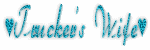Labels
- AIL (7)
- Angels Designz (6)
- Blog Layouts (8)
- Broken Dreamz (1)
- Broken Sky Dezine (2)
- Coyotie Designs Exclusives (2)
- Crazy Girl (2)
- E-Mag Previews (1)
- Forum Sets (2)
- PSP Party Central (1)
- PSP Party E-Mag (1)
- Purples Creations (7)
- Scrap Kits (3)
- Scrappin Krazy Designs (9)
- Scraps From The Heart (7)
- Wicked Princess (4)
My Badges
Powered by Blogger.
My Stalkers
11 November, 2011
Tow the Line Forum Set


This tutorial was written by Coyotie on Nov. 11, 2011. Any resemblance to any other tutorial is purely coincidental
Supplies:
Tube of choice (one with a close-up if possible). I'm using the artwork of Keith Garvey, please DO NOT use his work unless you have the proper license to do so. You can purchase his work and obtain a license at PTE
Filters: Tramages - Tow the Line - default settings
Eye Candy 4000 - Gradient Glow
This tutorial was written with the assumption that you have a basic working knowledge of psp. I'm using PSP X2, but this can be done in any other version
Let's get started!!
Open a 600x250 transparent canvas - flood fill white
New raster layer - flood fill with a dark color from your tube - apply Tramages Tow the line - default settings
New raster layer - flood fill with a light color from your tube - change blend mode to dodge and lower the opacity to 60
Copy and paste your tube - drag below your light color layer - change the blend mode to multiply - duplicate - mirror
Copy and paste the close-up of your tube - apply Eye Candy 4000 - Gradient Glow - glow width at 3 - color settings - fat and color should be the same as the light color from your tube - add a heavy drop shadow
New raster layer - set your foreground to a gradient using the same light color as before - flood fill this layer with your gradient - send to top - select all - contract by 8 - hit the delete key - adjust - add/remove noise - add noise - uniform - 50 - monochrome checked - deselect - add a heavy white drop shadow
Add your artist info and license #
Add your name
Copy
AVATAR:
Open a new transparent canvas - 150x150
Paste as a selection on your 150x150 canvas - move over till the upper left corner is in the canvas box - click - this will come up as a floating selection - defloat - select
Add artist info and license #
Add name or intitials
Done!!!!
Labels:
Forum Sets
About Me

- Kellie G.
- I'm Kellie and I'm just a simple girl who loves to read and travel. Mom of 5 and Independent Distributor for It Works! Global.